- Log in to the cPanel
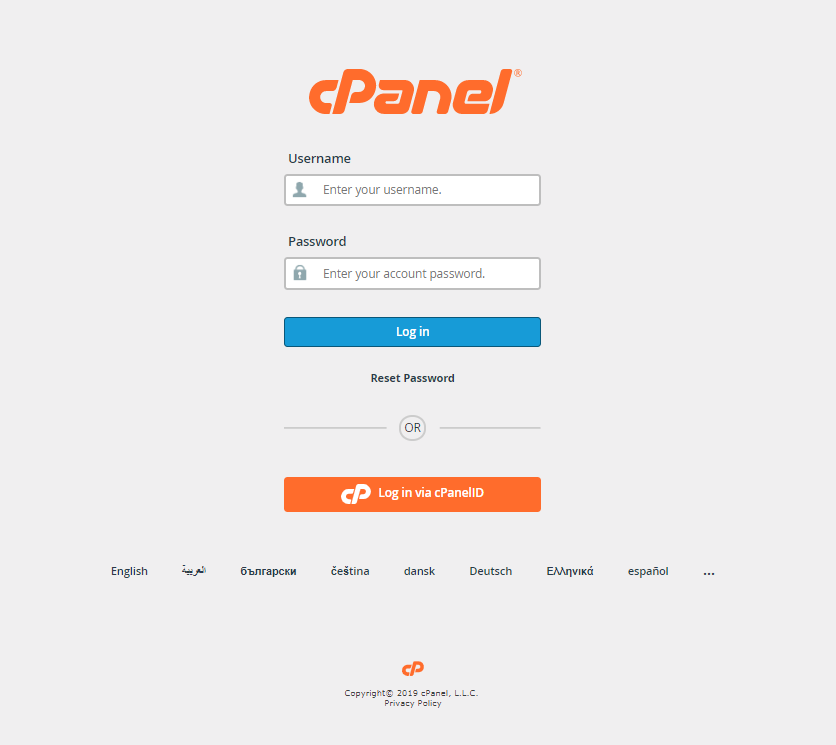
- Scroll through cPanel until you find the Email Accounts icon. Click on the icon.
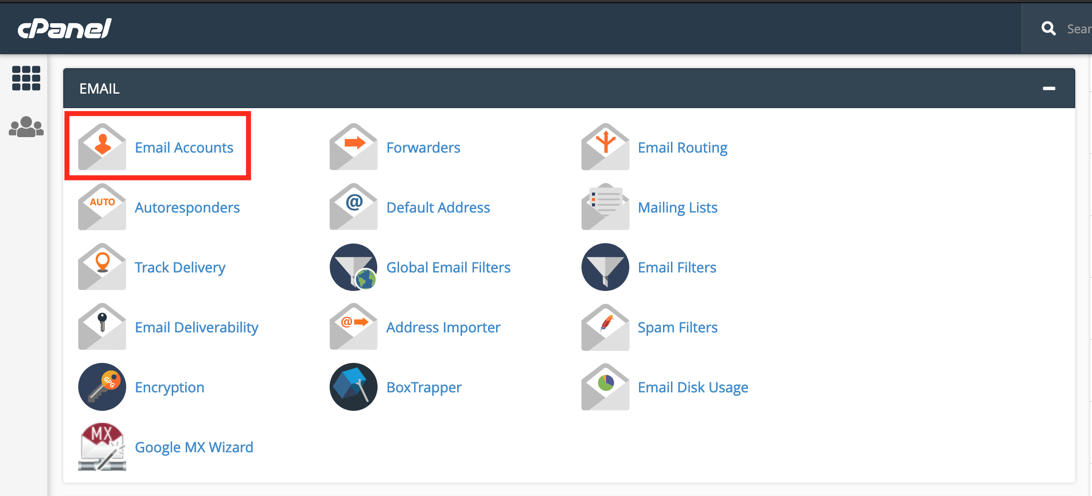
- You will then see the Email Accounts page. If any accounts already exist then they will be listed here. Click on the button labeled Create.
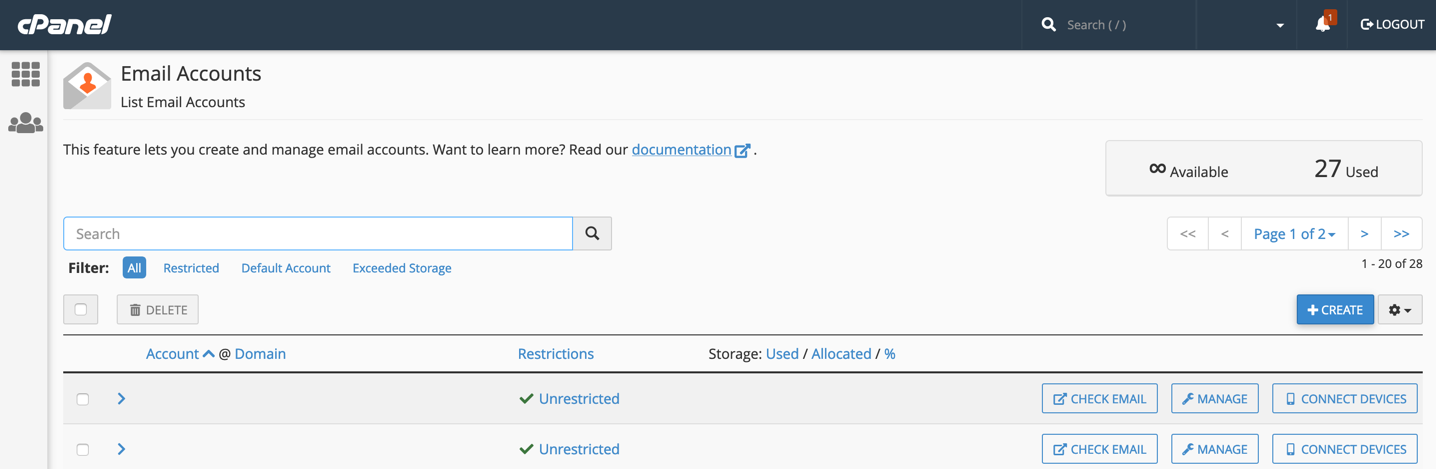
- The Create an Email Account window will be displayed. Select the domain that you want to use for the email account. If you have multiple domains on this account, then you will be able to click on the drop-down menu to select a different domain. If you are using only one domain on the account, then only that domain will appear and you can move to the next step.
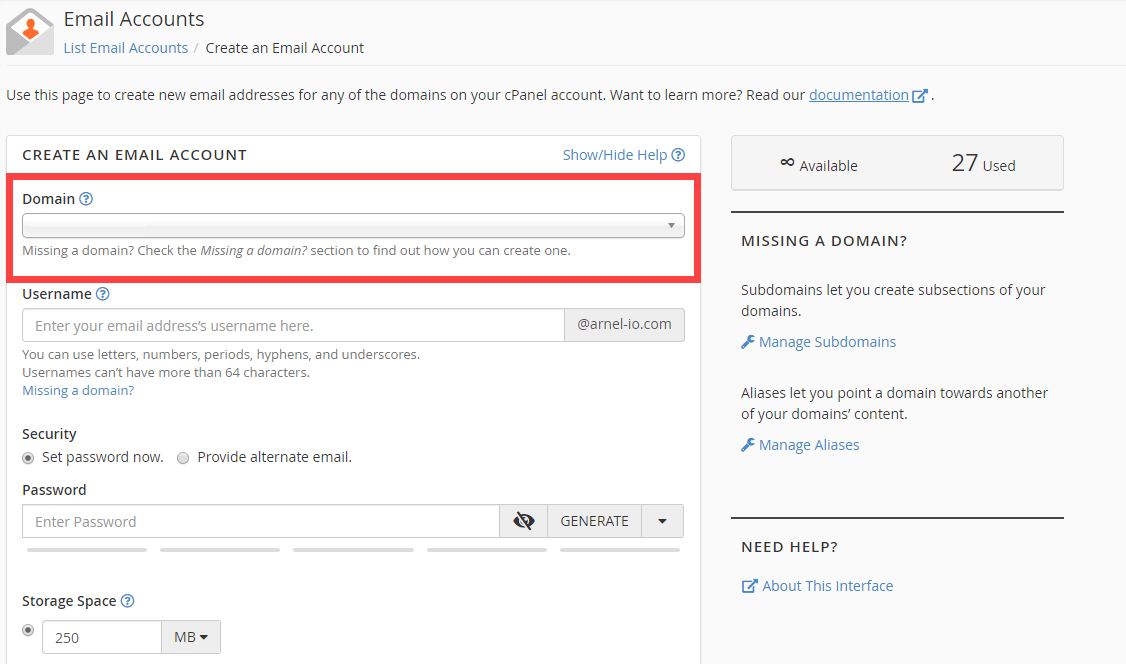
- Type in the user name that you want to use. The domain name is automatically appended based on the domain that you have selected. Note that you can only use letters, numbers, periods, hyphens, and underscores for the name. The user name can only be up to 64 characters long.
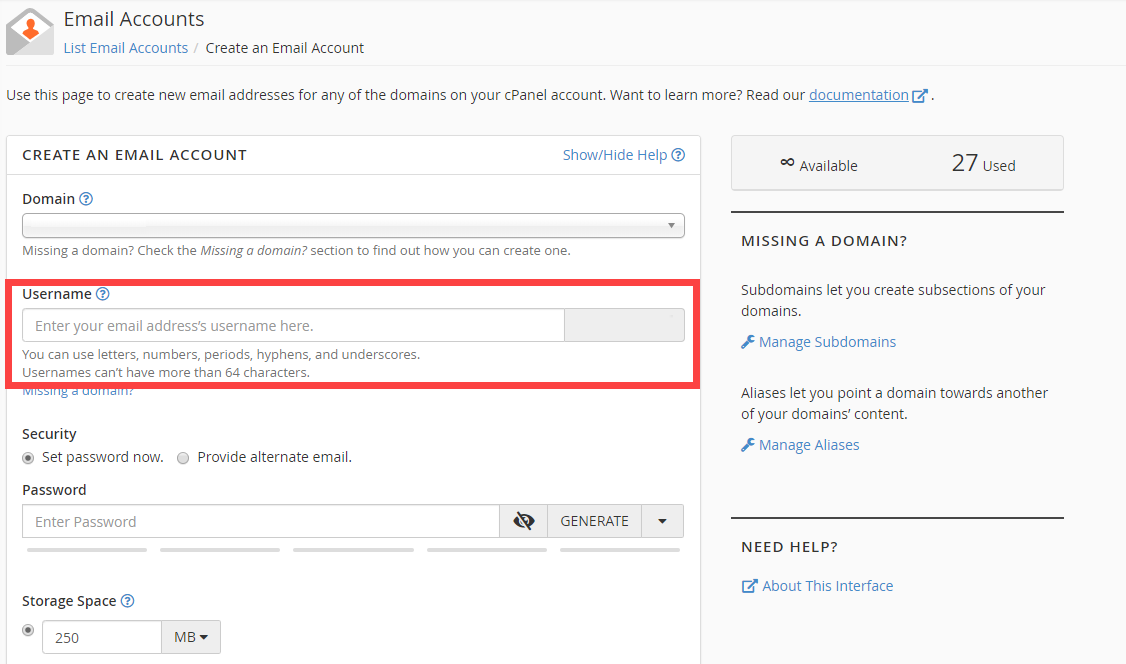
- The next option is for setting the password for the email account. You can set the password here or you can obtain an alternative email address to that will send a link to the email account user so that they can set their own password. The password option also has a Generate option that allows you to randomly generate a secure password.
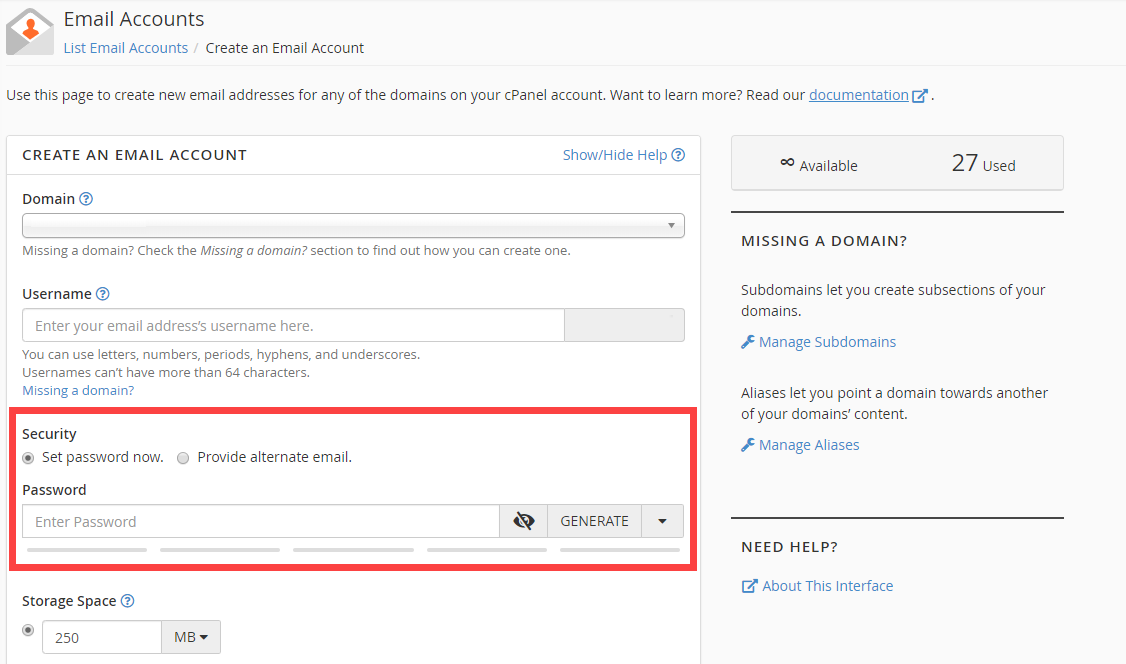
- The next option to set is the Storage Space. By default the value is set to 250 MB. This space is the amount of space that the email account can occupy on the server. You can set this to a particular number or you can click on Unlimited.
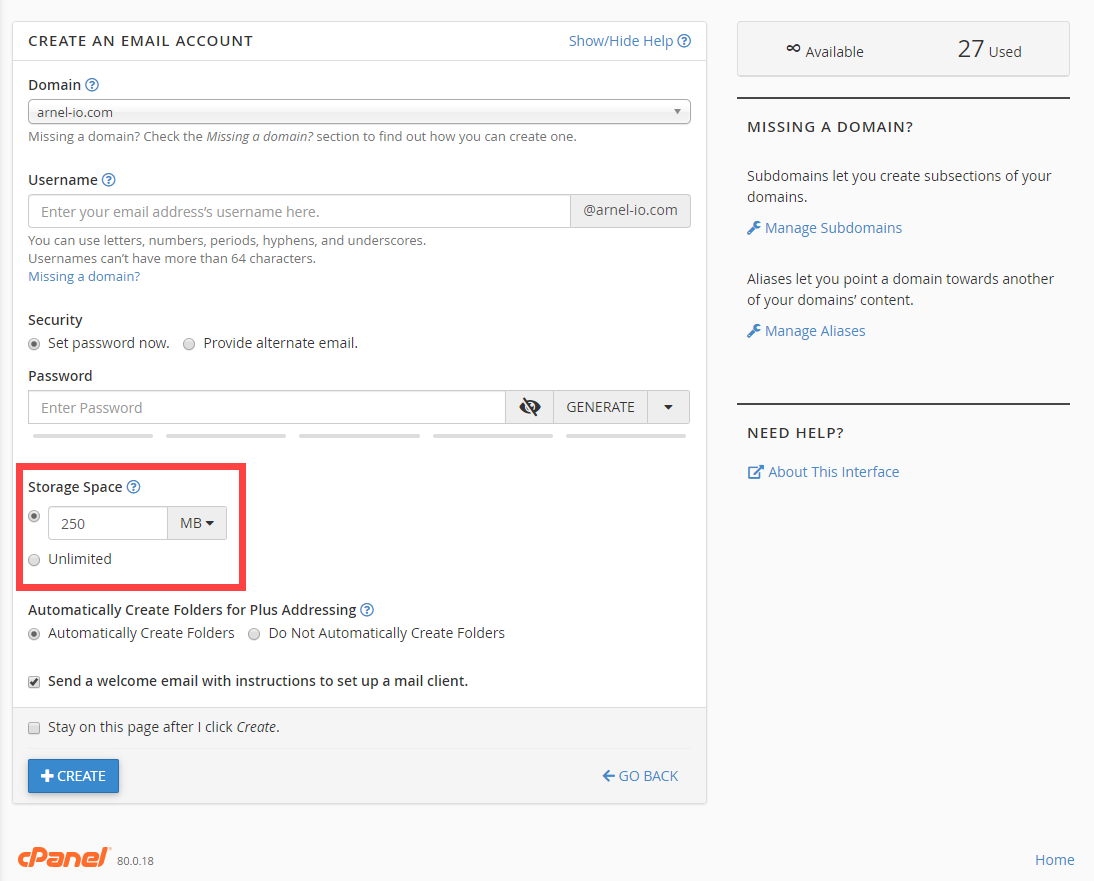
- After you set the storage space for the email account, you will see an option named Automatically Create Folders for Plus Addressing. This option allows for folders to be created automatically if they are using Plus Addressing. You can also set it to not create folders.
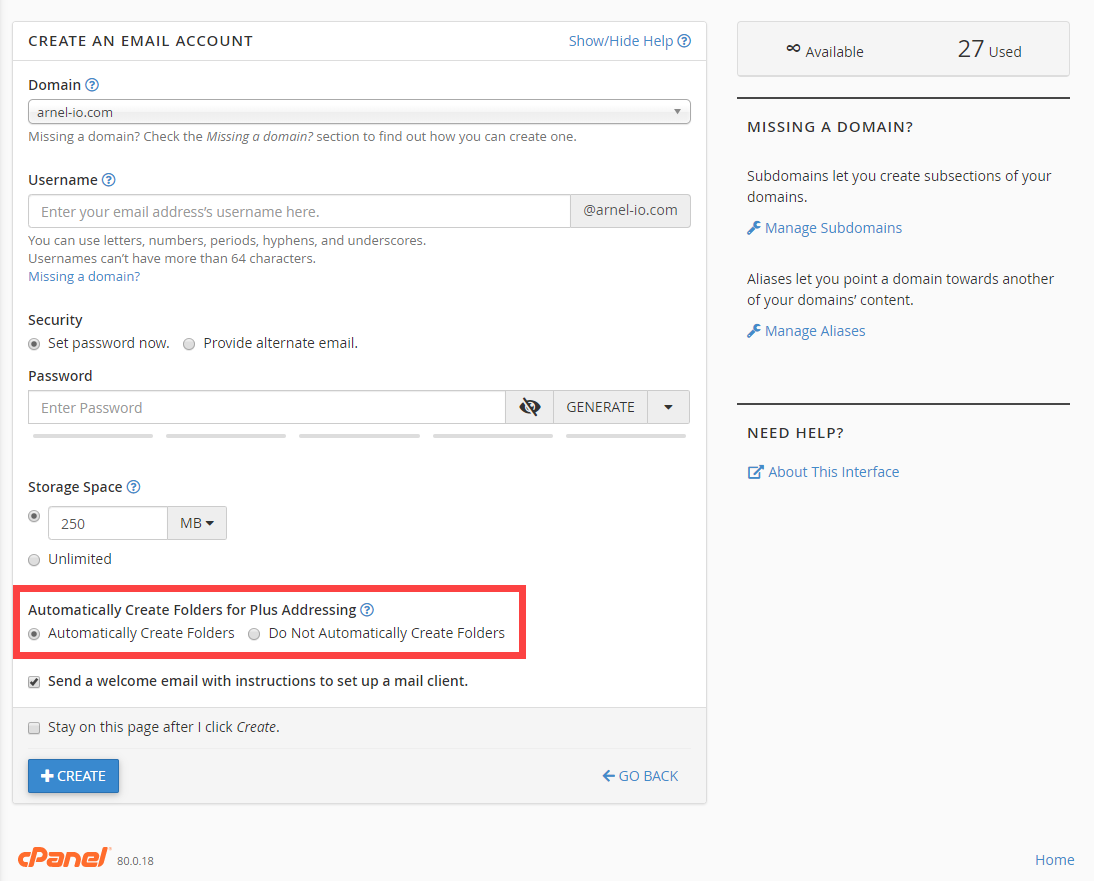
- You can also opt to send a welcome email that instructs your user on how to setup a mail client. By default, this option is checked. If you don’t want to send the email, then simply uncheck the box.
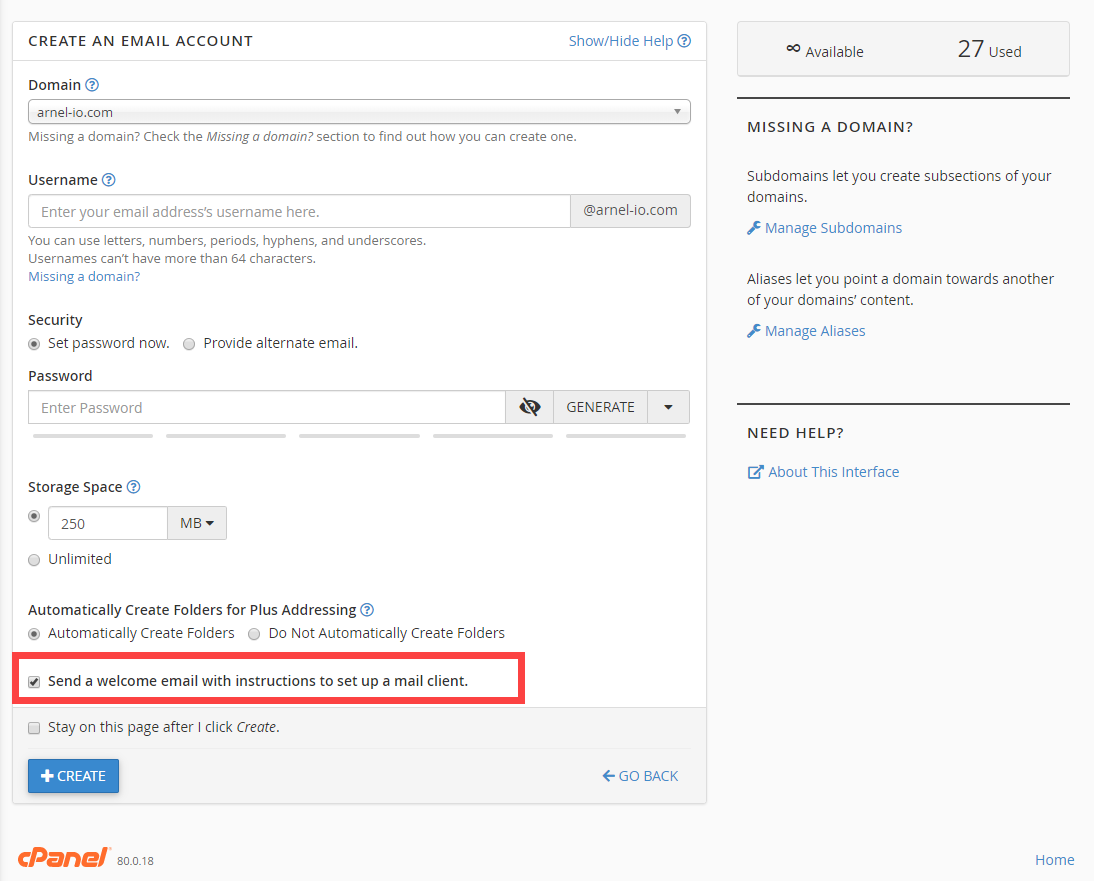
- Click on the blue button labeled CREATE in order to create the account. if you wish to stay on the same page after the account is created, then check the box labeled “Stay on this page after I click Create.”
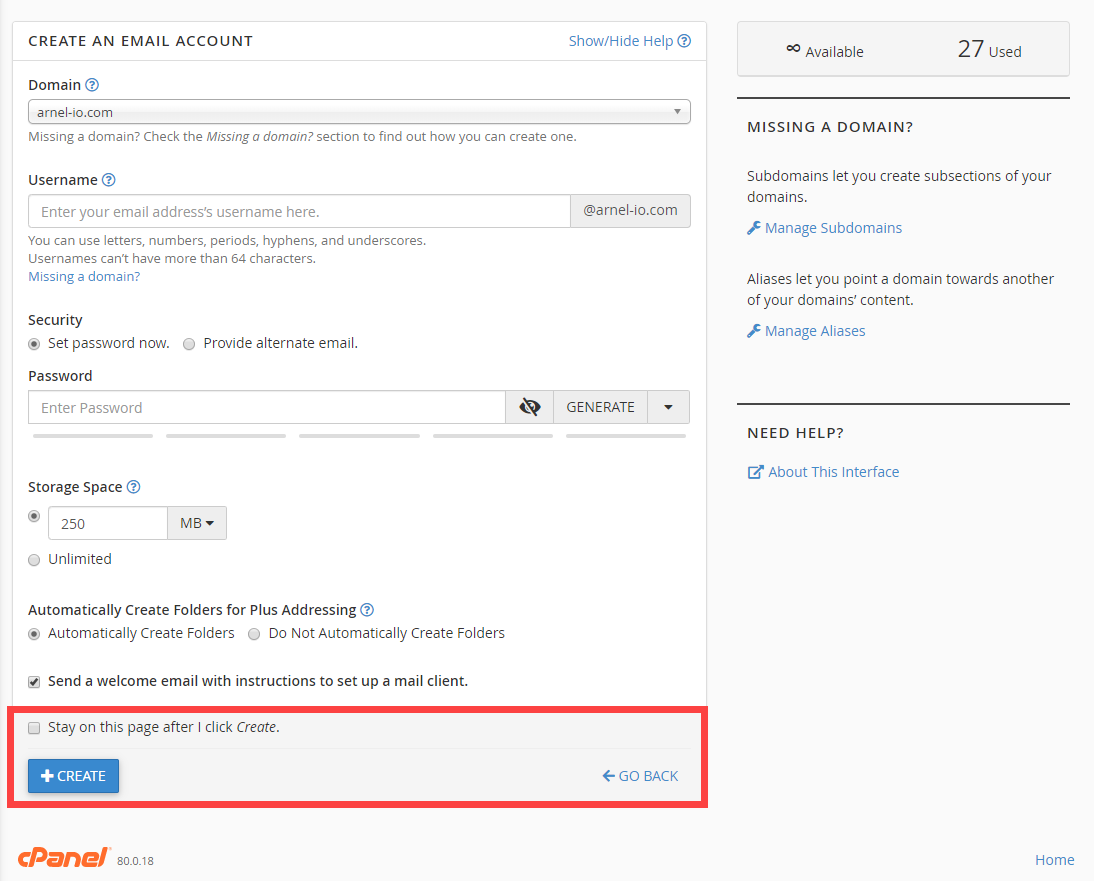
Congratulations! You now understand how to create an email account in cPanel!

